This article will guide you in how to check your My To Dos, which are items that need your attention such as onboarding forms for new hires, open enrollment for benefits as an employee, and timesheets and time-off requests pending manager approval.
START HERE
1. From anywhere in Wurk, click the bell  icon in the upper right corner. This opens an inbox of items needing your attention. From there, you can work with the items and see more details. Your inbox has two tabs, Items and Checklists. If you have Checklists assigned to you, these contain Items, so the easiest way to work with these is from the Checklists tab.
icon in the upper right corner. This opens an inbox of items needing your attention. From there, you can work with the items and see more details. Your inbox has two tabs, Items and Checklists. If you have Checklists assigned to you, these contain Items, so the easiest way to work with these is from the Checklists tab.
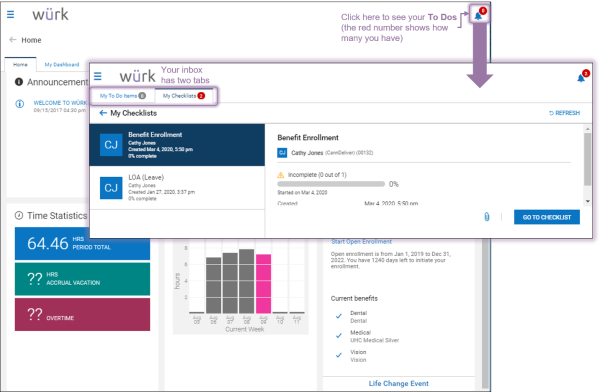
If you are using the mobile app, your To Dos are in your Inbox. Depending on how your company sets up notifications, you may also see an email alerting you about To Do items, which has a link you can click to see your To Dos.
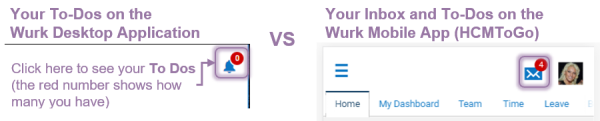
Example New Hire To Dos
2. When you are first hired, HR typically assigns you onboarding forms using this checklist, such as your I9, entering your direct deposit information (if applicable), and submitting your tax withholding information.
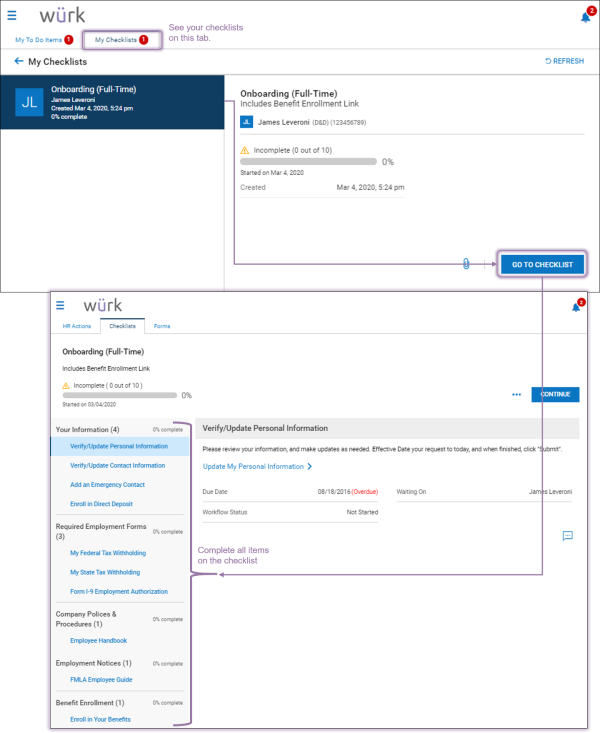
Example Employee To Dos
3. The example below shows an employee’s To Dos with a Benefit Enrollment checklist needing completion. To work with a To Do Item, click on it in the left panel and then click GO TO CHECKLIST in the right panel.
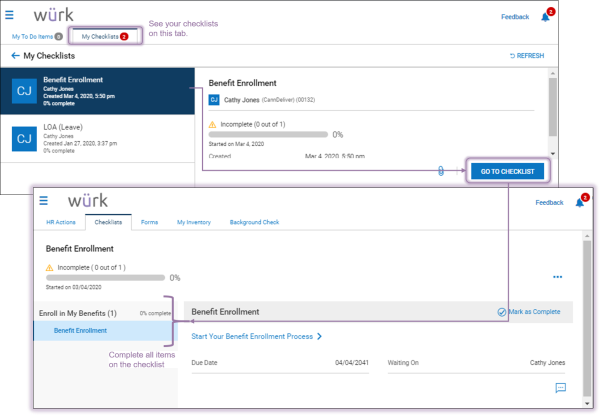
Example Manager To Dos
4. The example below shows a manager’s To Dos needing review and approval, with a time off request in focus.
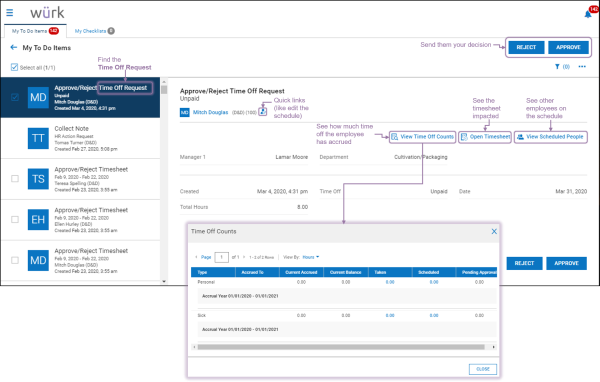
See Also: Managing Employee Timesheets