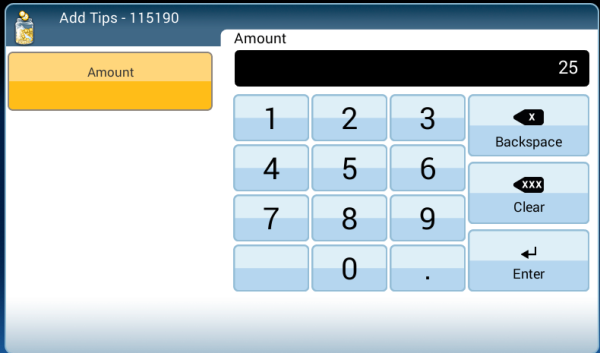If your company uses InTouch® Clocks, these devices will be set up at kiosks or wall-mounted near the entrance(s) to your work.
Your manager or Administrator must first enroll you in InTouch®, which typically requires your Cannabis badge and/or biometric ID (fingerprint) and may also include a swipe card. If you have not yet been enrolled, contact your supervisor. If your company uses a kiosk that is not an InTouch® clock, see Clocking In and Out Using the Web Clock.
START HERE
At the InTouch® clock, you can use your badge number, swipe card, and/or fingerprint to log into the device.
1. At the clock, you will see a screen similar to the one below.
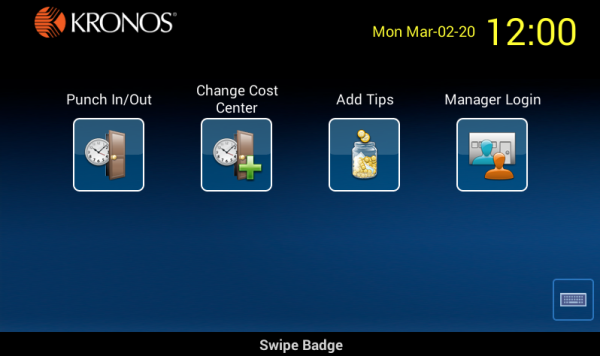
If your company uses different cost centers, departments, or tasks, you may have the option to specify these as part of clocking in. Additionally, if your company uses scheduling, you may be unable to punch in outside of your scheduled hours. To adjust your schedule or learn more about tasks or cost centers, contact your manager or supervisor.
2. Tap Punch In/Out (or similar) and tap Enter.
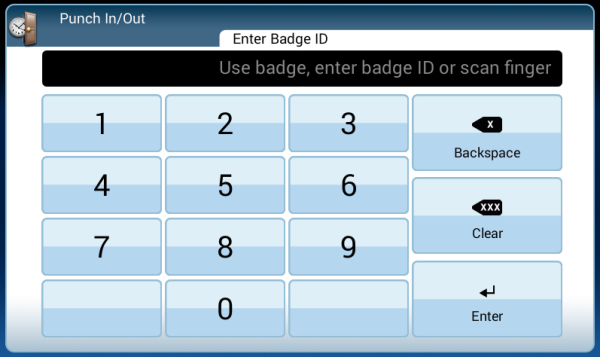
3. You are now clocked in.
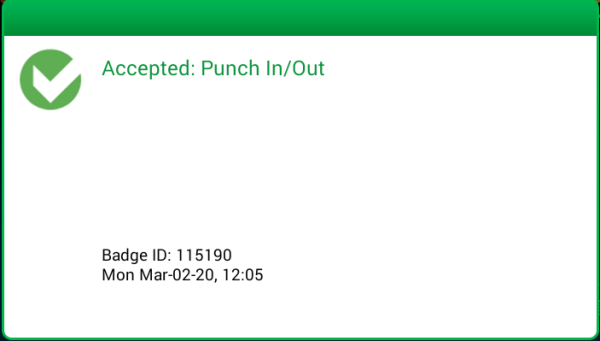
Remember to return to the InTouch® clock at the end of your shift or workday to clock out. If you do not, your hours may continue to accrue after you have left work, and you may have to request changes to your time entries from your manager.
4. To add tips, you can return to the clock, and tap Add Tips. Once you are logged in to the screen shown below, enter the amount, and tap Enter.