Watch this video.
START HERE
1. The Clock area shows your hours.
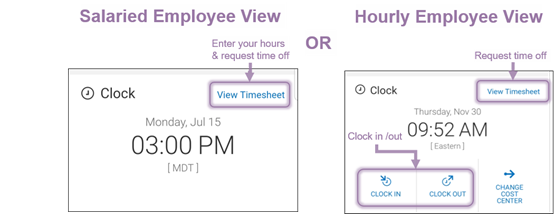
2. To enter time and request time off, tap View Timesheet.
3. To punch in/out (if available, tap Clock In/Clock Out (if required).
4. To charge hours to a different cost center tap Change Cost Center.
Below the Clock area you may find statistics and a chart about your hours:
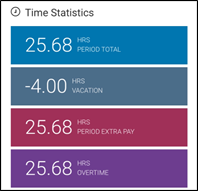
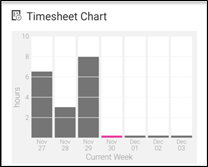
These screens update automatically as you log your hours and accrue balances. The Timesheet Chart shows your total hours for each day of the current week. You can tap on the chart to go to your timesheet.