This topic guides you in configuring the tabs and fields that applicants fill out in the Applicant Portal to create their Applicant Profile.
Applicants must first complete their Applicant Profile before applying for a job.
The Applicant Portal of Wurk
This is the view of Wurk that applicants see: it is different than what you will see as administrator, hiring manager, or recruiter. It is a part of the Recruitment module, and is job applicants can connect with you through the application, interview, and hiring process. This portal only shows information about job postings from your company, and can contain internal, external, and internal plus external jobs.
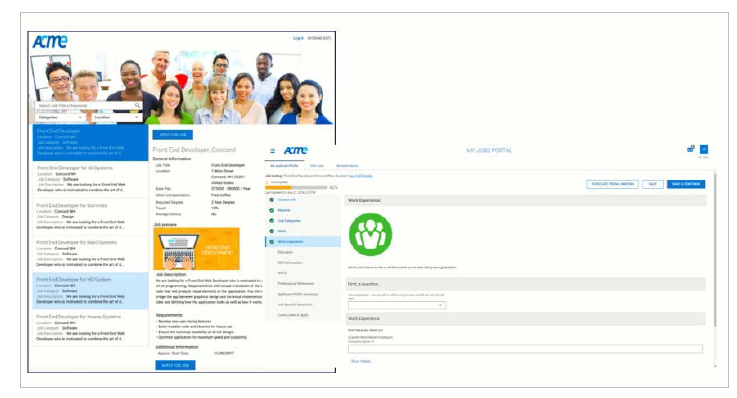
If your company has multiple EINs, each one can have its own Applicant Portal with a unique URL. The same job req can be listed on multiple EINs.
See Also:
Creating a Great Candidate Experience
Interview Best Practices for Cannabis Business
What’s New: Updated Job Applicant Experience
The Applicant Portal is not available on the Wurk Mobile App (HCMToGo). Applicants can only access the new Applicant Portal from a mobile or desktop web browser.
START HERE
1. Navigate to Admin>HR Setup>Applicant Tracking/Recruitment>Applicant Profile Setup. This lists all the tabs applicants will go through to complete their profiles, in order of importance.
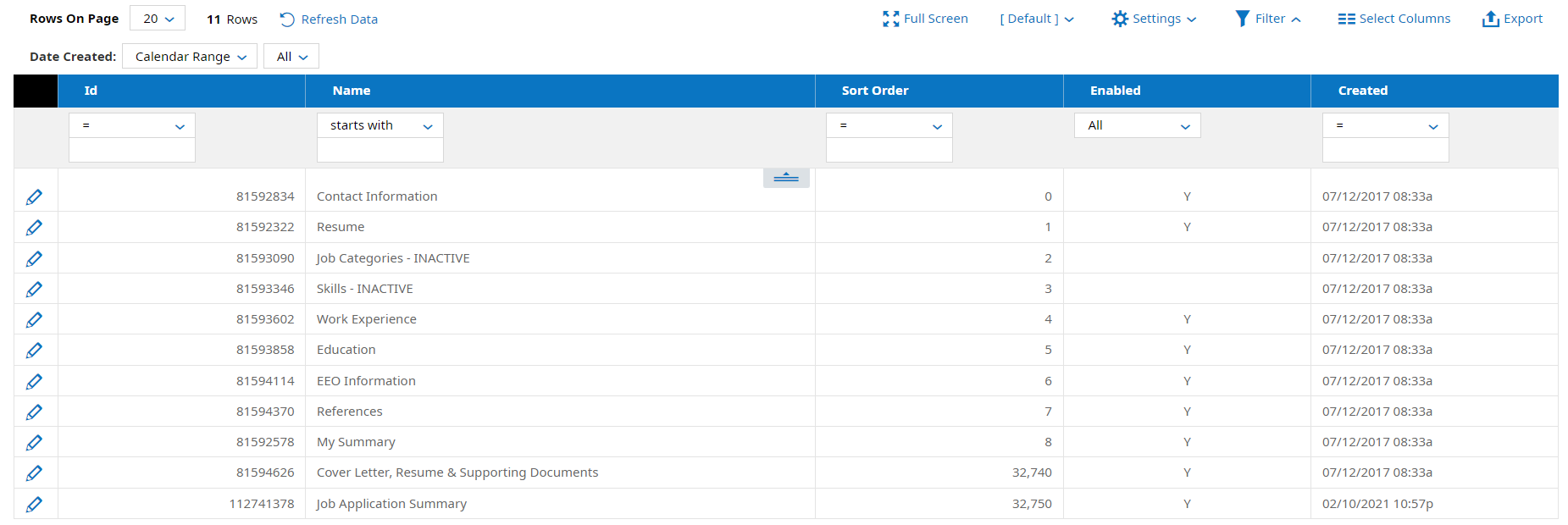
Do not rearrange the order of the following tabs: Contact Information, My Summary, Apply for Job.
2. Edit  each section to your liking, following the suggestions below.
each section to your liking, following the suggestions below.
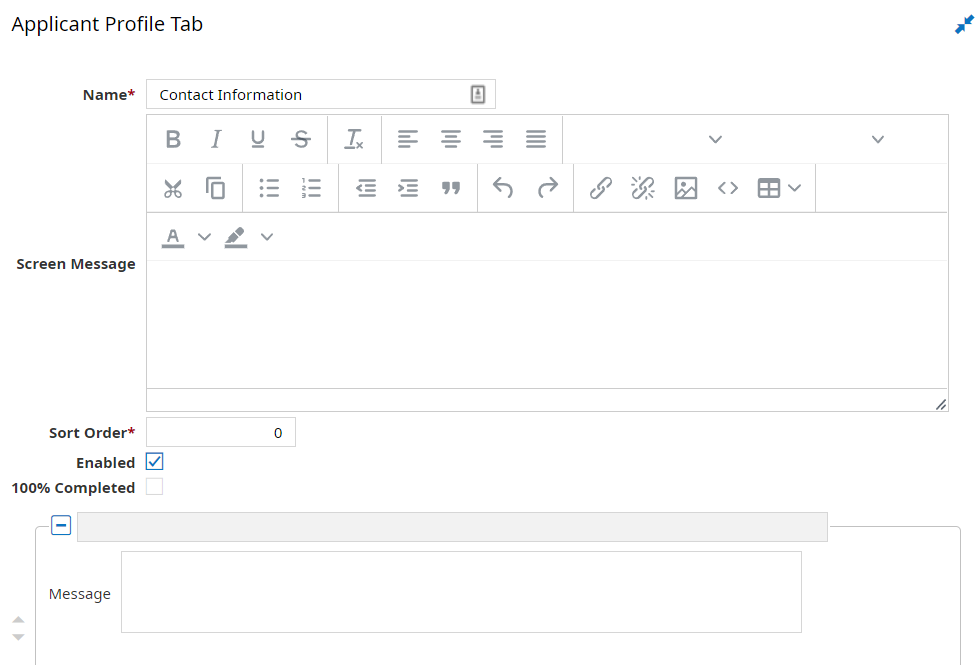
If you set a field to be required, the Applicant will not be able to move forward without completing it.
| Tab | Suggestion |
|---|---|
| Job Categories | This tab may be set to INACTIVE during implementation. The fields in this tab are generally redundant for other sections of the form. |
| My Summary | This is where applicants go to E-sign (if enabled). A standard prompt for this has been provided, edit to your liking |
| Skills | This tab is for companies that use the Advanced Scheduling module. If your company uses Advanced Scheduling, we recommend that you collaborate with your Scheduling Specialist to the define these fields. |
| Additional Information | If you see this section, it has been pre-configured for your company during implementation. We do not recommend that you enable the Eligible to Work in the US field, since this is a checkbox that confuses some applicants. Instead, there is a similar field in the Additional Questions section that is a yes/no field and prevents confusion. |
| Additional Questions | If you see this section, it has been pre-configured for your company during implementation |
Once complete, you may want to test the form in the Applicant Portal and walk your Recruiter(s) through your settings in case applicants have questions.
3. Click SAVE.