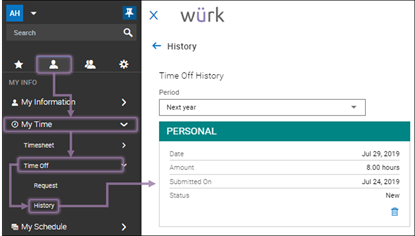This topic guides you in requesting time off in the latest version of Wurk. Examples are shown for a typical Wurk employee on the web application. System behavior on the mobile application is very similar, so this guide can be used for either.
Menu items and on-screen options may vary depending on your configuration and Security Profile.
START HERE
1. After logging into Wurk, click the “hamburger menu” in the upper left corner to open the Main Menu.
2. From My Info, expand My Time>Time Off and select Request. This opens a new time-off request.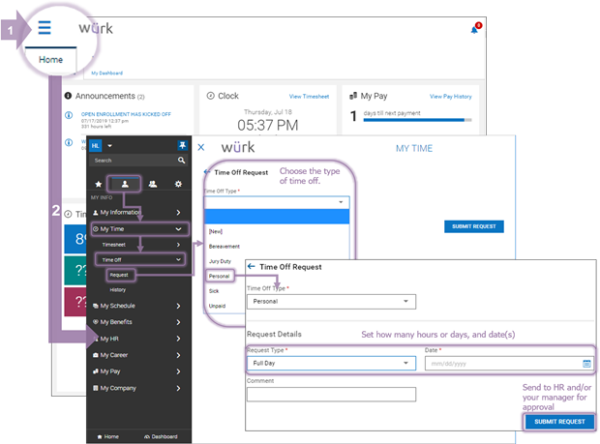
Click History from the Main menu under My Info> My Time>Time Off to see your submitted requests.
3. Once you choose the type of time off, enter details about the length of time and dates.
If you need to request time off for COVID-19 / Coronavirus, talk to your manager. This is a special time off code that your manager needs to enter in your timesheet for you.
4. Once you click OK, your request will be listed under My Info> My Time>Time Off>History (example of a single personal day requested below). Once it is approved, the hours will auto-populate on your timesheet.