Data Security
Würk has partnered with Arctic Wolf, a leader in security operations, to implement a robust 24/7 security program.
This partnership allows our clients to benefit from comprehensive services, including round-the-clock management and response, security incident response retainers, managed risk, and security awareness training.

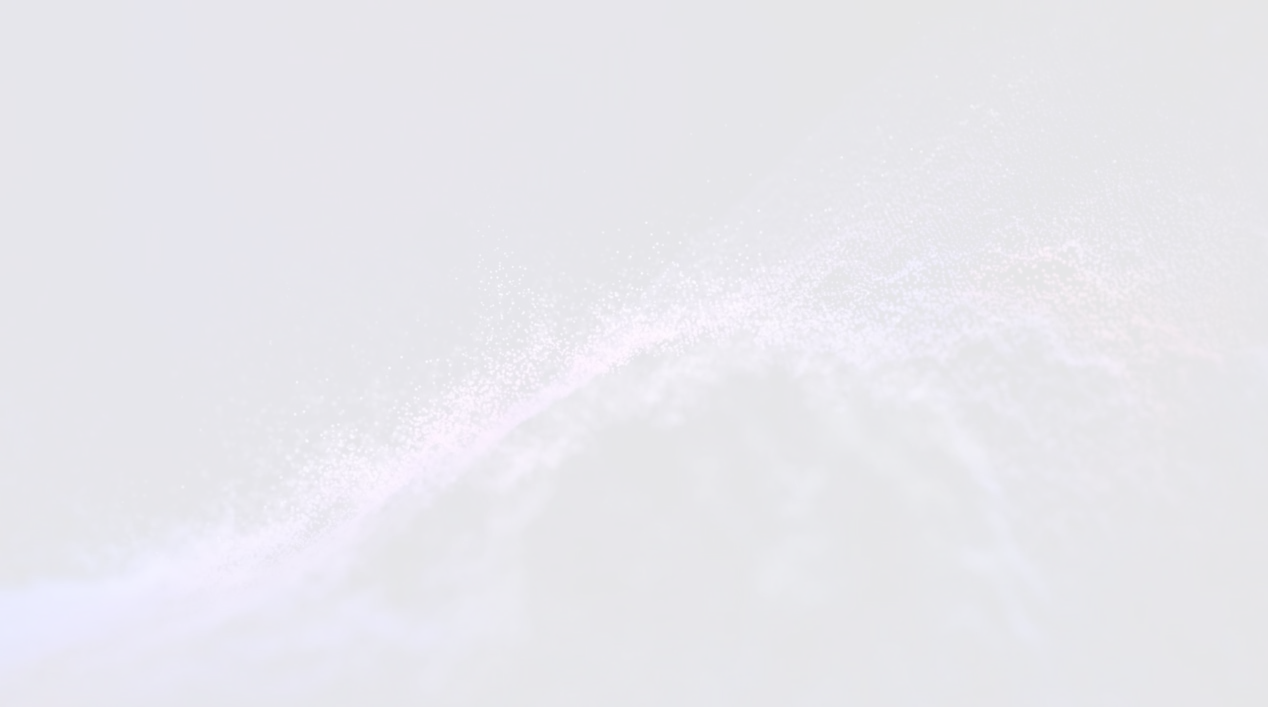



SOC 1 Type 2 Audit Compliance
As part of Würk’s commitment to providing the highest quality Human Capital Management platform, as well as compliant payroll solutions, we leverage independent third parties to help us strengthen our security by conducting a System and Organization Controls (SOC) Audit.
Peace of Mind
The standard demonstrates that Würk has adequate controls and processes in place for financial reporting. While working in an incredibly complicated and regulated business such as the cannabis industry, it’s absolutely pressing to make sure that all your data is kept safe and secure. Würk understands the complexities of the cannabis industry and we take pride in bringing to our partners industry-leading encryption technology and security making certain that you have peace of mind when doing business with us.
Secure Data Centers
Würk is dedicated to providing you with advanced, cutting-edge security for your Human Capital Management platform. In order to increase security, we work with independent third parties to conduct a System and Organization Controls audit (SOC). As a matter of fact, Würk is the only SOC-compliant provider that is completely dedicated to the cannabis industry. Our data centers are some of the most secure and reliable in the industry, so you can feel confident that Würk will keep all your information secure.
Industry-Leading Encryptions
Your organization’s users’ access Würk from a web browser or mobile device via encrypted Transport Layer Security (TLS) sessions using port 443. InTouch® terminal connections are Ethernet-based using port 80 or 443. They can utilize TLS to encrypt data transmission when you provide a digital ID certificate from a third-party vendor. Würk end-users authenticate using a unique password. Würk uses industry-standard, modern hashing algorithms to secure these passwords and they are never stored in clear text.
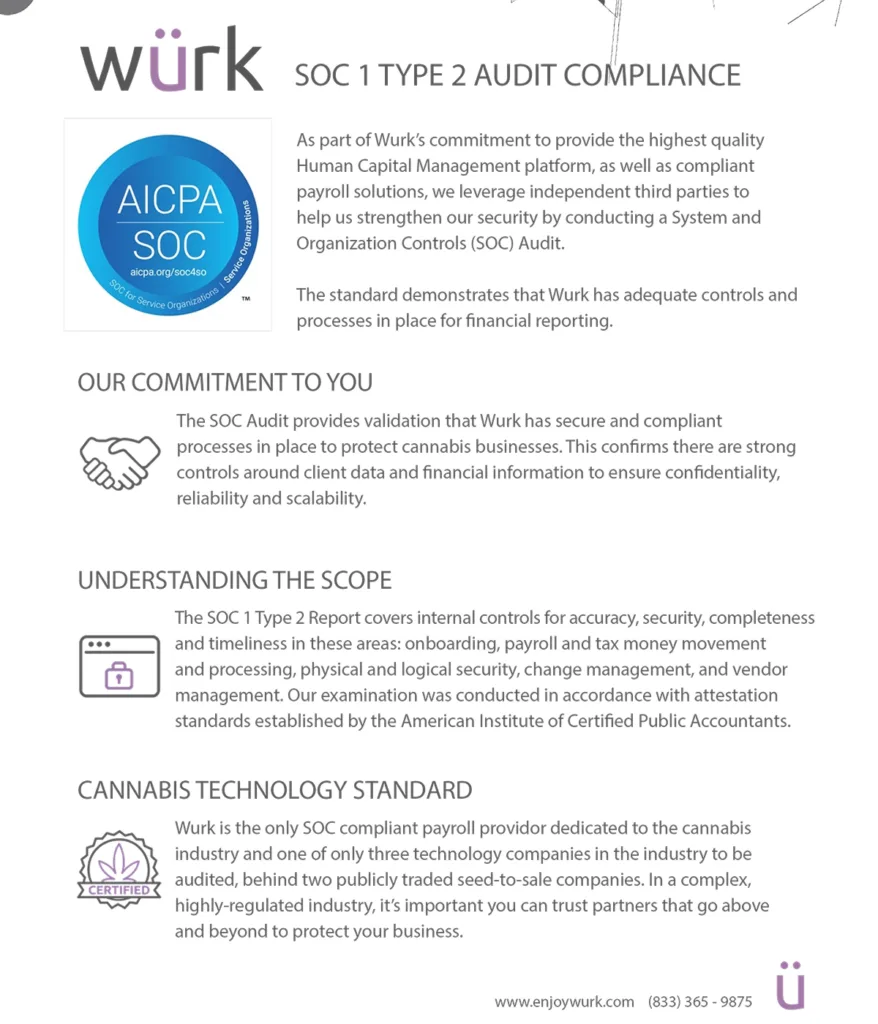
Data Security
for Cannabis Companies
The bottom line is that it’s essential to protect your business, and Würk has the wherewithal to not only protect all your sensitive information with your cannabis business, but we are here to help you thrive!
When utilizing our solutions, you are able to access Würk via a web browser or mobile device with encrypted transport layer security.

