Your security profile controls the employees you have access to view and edit in Wurk. You may be prompted to edit employee information from your My ToDos, for example, via an HR Action such as changing an employee’s mailing address. Follow these steps to see the personal profiles and HR settings for your employees, or follow the links from the HR action in your inbox.
Watch this video.
.
START HERE
1. From the main menu, search for My Team (or navigate to Team>My Team>Employee Information). Then find the employee you want to view or edit and click the Employee Information  icon for that employee’s name.
icon for that employee’s name.
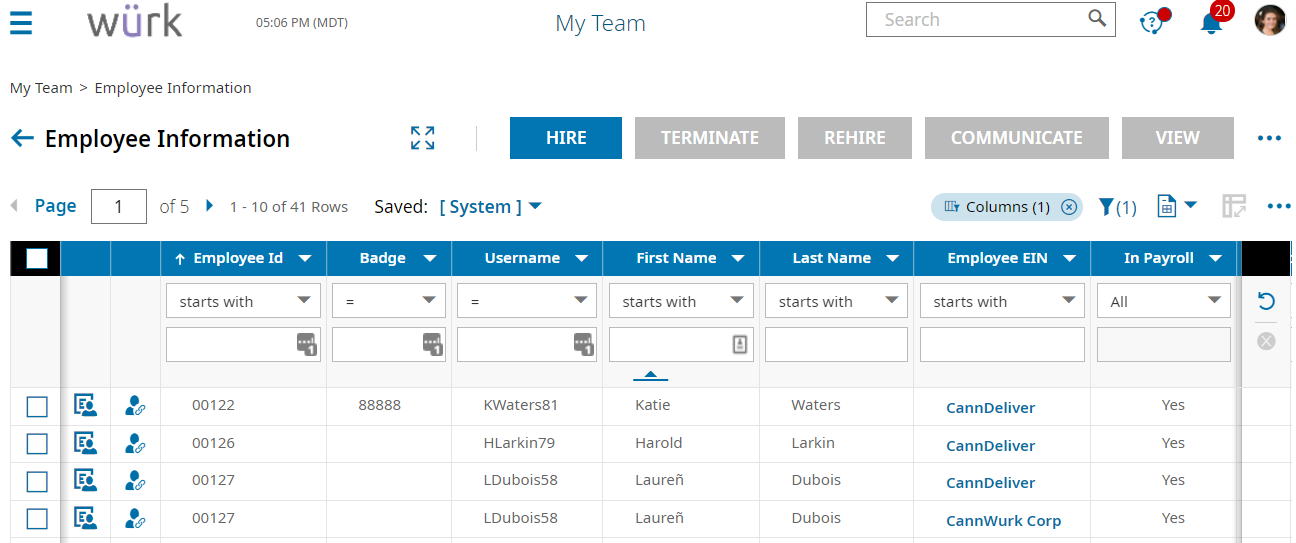
To quickly navigate to an employee record, you can search for them by name in the Search field at the top of the main menu.
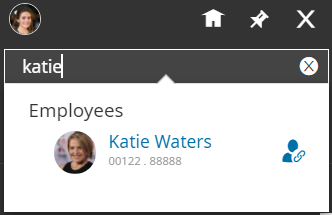
2. On the Edit Employee screen, you can use the tabs along the top to edit different types of information about the employee. Greyed out fields cannot be edited and typically auto-populate based on other information in the system.
We recommend that you click on the Notes  icon to explain your edits for other admins and managers. The UTILITIES button has additional, frequently used links such as the employee’s timesheet.
icon to explain your edits for other admins and managers. The UTILITIES button has additional, frequently used links such as the employee’s timesheet.
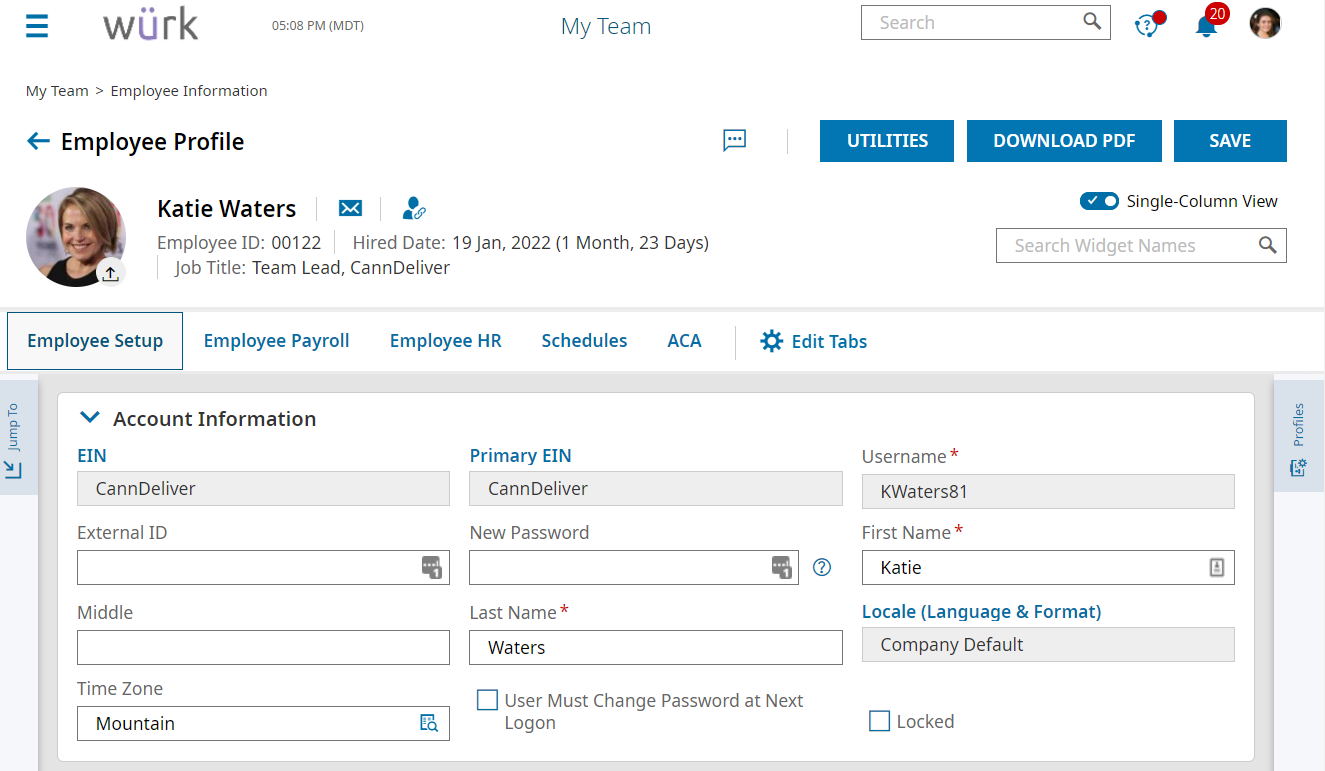
Make sure the employee’s EEO information (on the Employee Setup tab) is up-to-date for accurate reporting and compliance. See Understanding EEO and updating Employee EEO Information.
3. Click SAVE to save your changes.