NOTE: When you want to share one of your dashboards with another person:
1. Save it with a special name and enable sharing.
2. Tell the person you’re sharing it with the name and the tab it is under in Wurk
To do this and work with your own settings for dashboards, follow the steps below.
START HERE
Save the Dashboard With a Special Name and Enable Sharing
1. Navigate to the Dashboard you want to share.
2. From the Actions  menu, click Save View As.
menu, click Save View As.
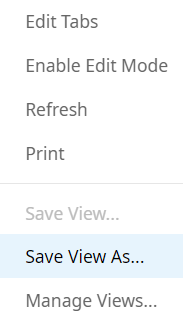
Make sure you start from the dashboard tab where you want others to find the new Dashboard. For instance, for a Time dashboard, you can only save and rename an existing dashboard on the Time tab.
3. Name the Dashboard and set your sharing preferences.
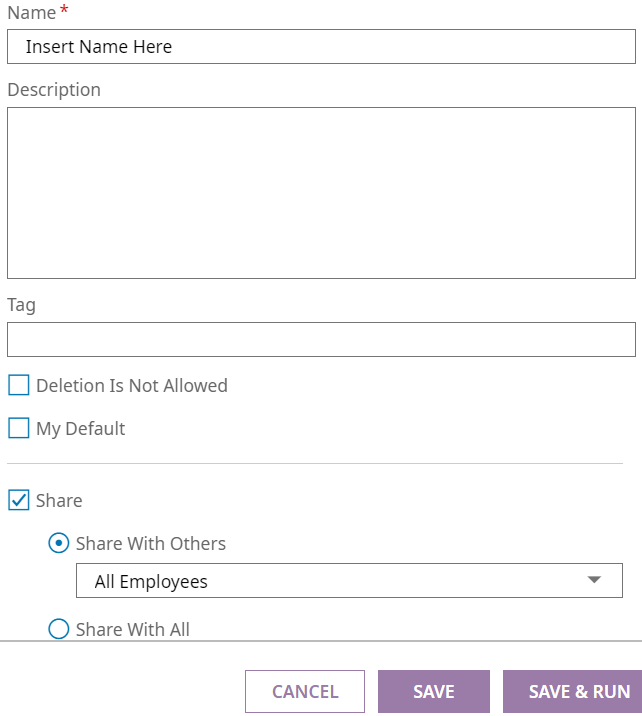
Once you click the Share checkbox, the users you specify here will be able to find it when they expand.
Make a note of the Dashboard name.
Tell the People You Shared the Report With How to Find It
4. Send the name of the Dashboard you saved and the tab where they can find it.
5. Guide them to the list of shared views at the top of the tab. From here they can navigate to your new view.
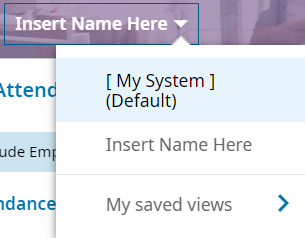
Setting a Shared Dashboard to Automatically Display on a Home Tab
6. Navigate to the Manage Views option for the tab you want to customize.
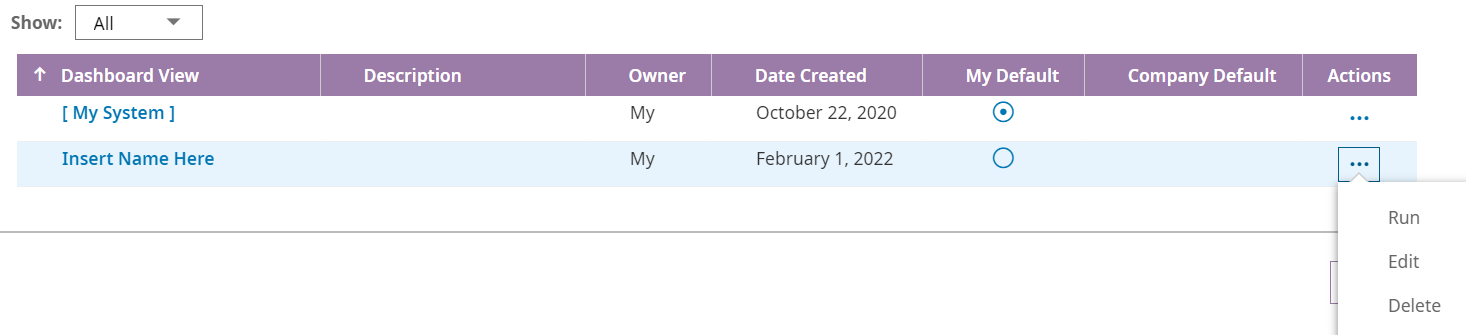
7. Use the Default radial to set which dashboard automatically displays first for this tab. To work with other settings, such as who it is shared with, use the Actions>Edit option.