You can share the report with other Wurk users if you enable it for that report.
Menu items and on-screen options may vary depending on your configuration and Security Profile.
START HERE
1. Navigate to a report you want to save.
There are many ways to locate a report in Wurk, such as clicking through on the name of a chart on your dashboard from the homepage, opening a Payroll, or navigating to any of the Reports options from the main menu under My Info > My Reports and Team (under Time, Schedule, HR, Recruitment, or Payroll).
2. If needed, customize the report to your needs using filters and adjusting which columns display.
and adjusting which columns display.
3. Navigate to My Info > My Reports > My Saved Reports.
4. Once you have customized your list or report, click Actions > Save View As and the popup window, specify the list name, and so on. Keep in mind that you want to be able to easily find this report later, for example, when adding a Chart view to it or hooking it to one of your Dashboards.
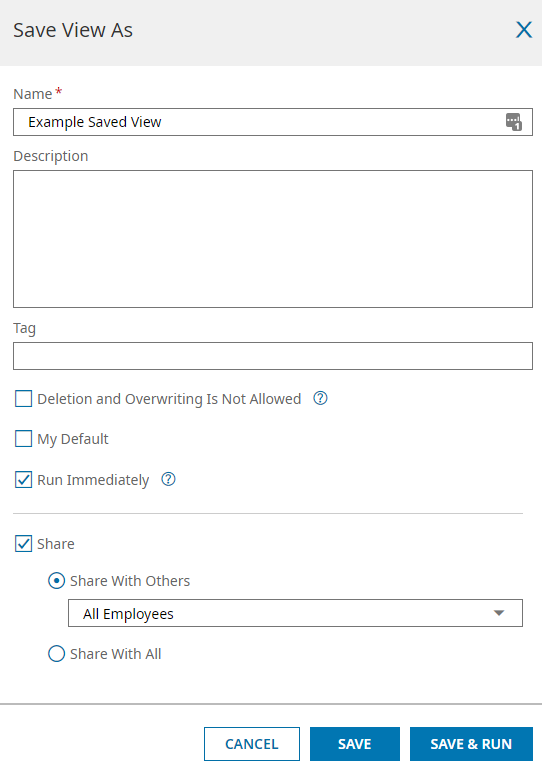
If you click the Share checkbox for a report or dashboard view, you will be able to share the list with other users in Wurk. Once you share the report with them, they can then save it, and then it will appear for them under their My Info > My Reports > My Saved Reports menu option on the main menu.
5. Confirm SAVE to finish.
6. To share the report with other users, simply guide them to the report under My Info > My Reports (give them the name you created for the report).